My Firestick Just Continues to Buffer
It can be frustrating when you're binge-watching the latest season of your favorite show and your Amazon Firestick stops working. If you're seeing the buffering screen a lot, there are a few simple ways to keep your Firestick running like new. Here's how to stop buffering on your Firestick.
Why Does My Firestick Keep Buffering?
When you stream media, your Amazon Firestick downloads a chunk of content and stores it on your device. If you finish watching the downloaded part of a video before the next part is loaded, this will cause the Firestick to show the buffering icon. The device will stop the video while downloading the next part of the content to update the device.

If you're experiencing buffering issues frequently, it could be caused by any of the following reason:
- ISP throttling. Your internet service provider (ISP) might be slowing (throttling) your internet on purpose. ISPs (such as Comcast or Time Warner) regularly scan for particular traffic categories, and they might reduce your download speed if you're streaming too much content.
- Hardware limitations. Buffering could be caused by problems with your router, modem, Ethernet cable, or even the Firestick hardware.
- Remote server malfunctions. The server hosting your video content could be operating at a slower pace or could malfunction.
- Slow internet connection. Your home internet connection might be too slow to handle video streams.
How to Stop Buffering on Firestick
Now that you know what might be causing your buffering, here are several ways to stop your Firestick from buffering.
Restart Your Firestick
If you want to stop your Firestick from buffering, one of the first things you should try is restarting your device. This will normally fix most buffering issues, especially if you keep your device turned on all the time.
- Launch your Firestick and select Settings from the top menu. You can access the top menu by clicking the up button (the top of the big circle) on your Firestick remote. Then click the right button (the right side of the big circle) to move to Settings. Finally, click the center of the circle to select Settings.
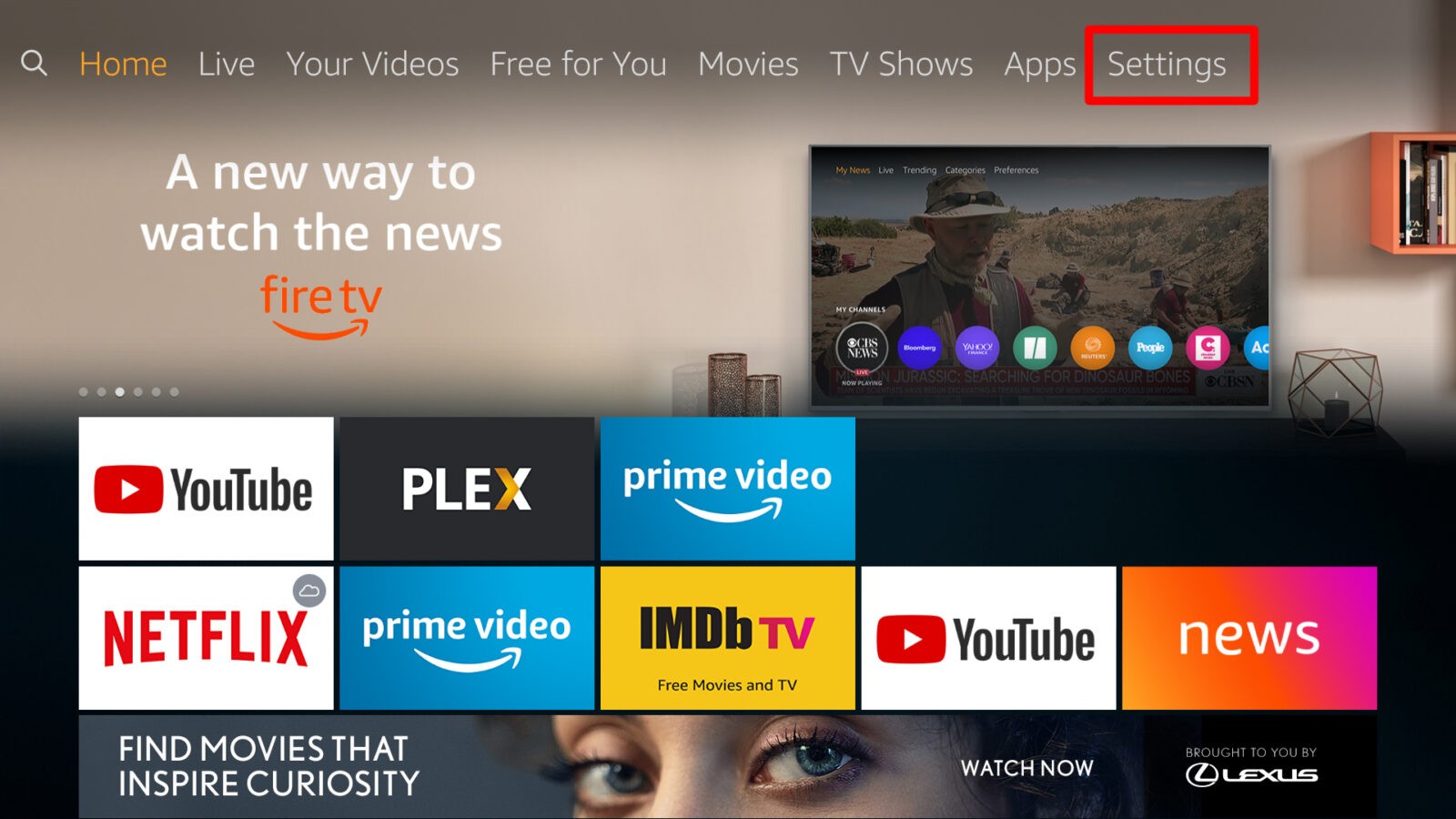
- Then select My Fire TV. You have to click the down button (the bottom of the big circle on your remote) to access the Settings options.
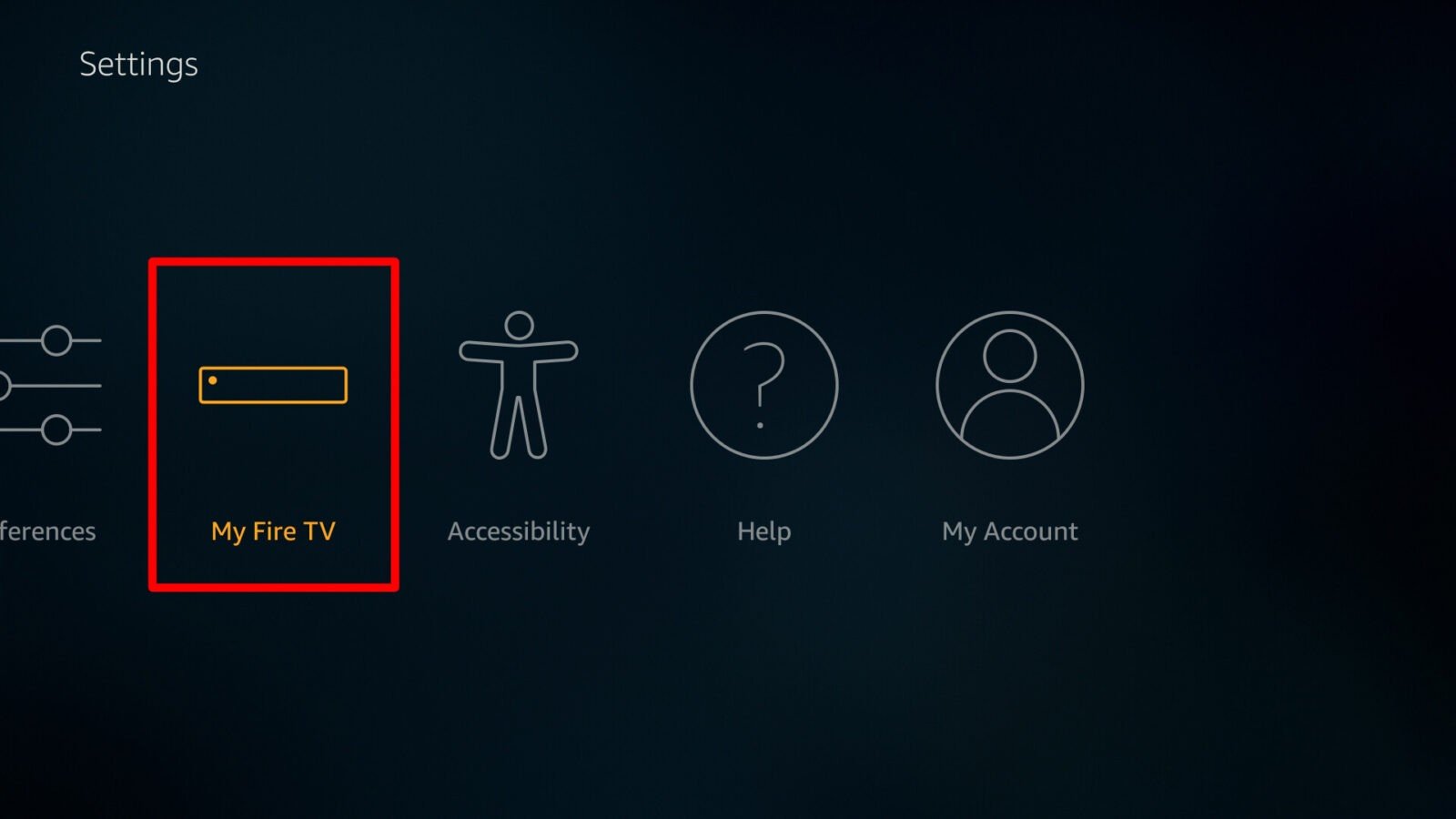
- Next, select Restart. This will show you a message prompt asking you to confirm the restart action.
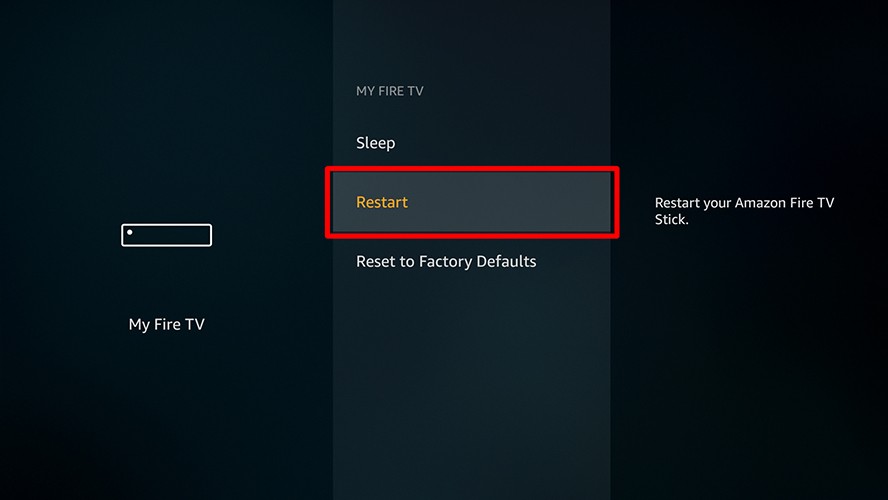
- Finally, select Restart to confirm the action.
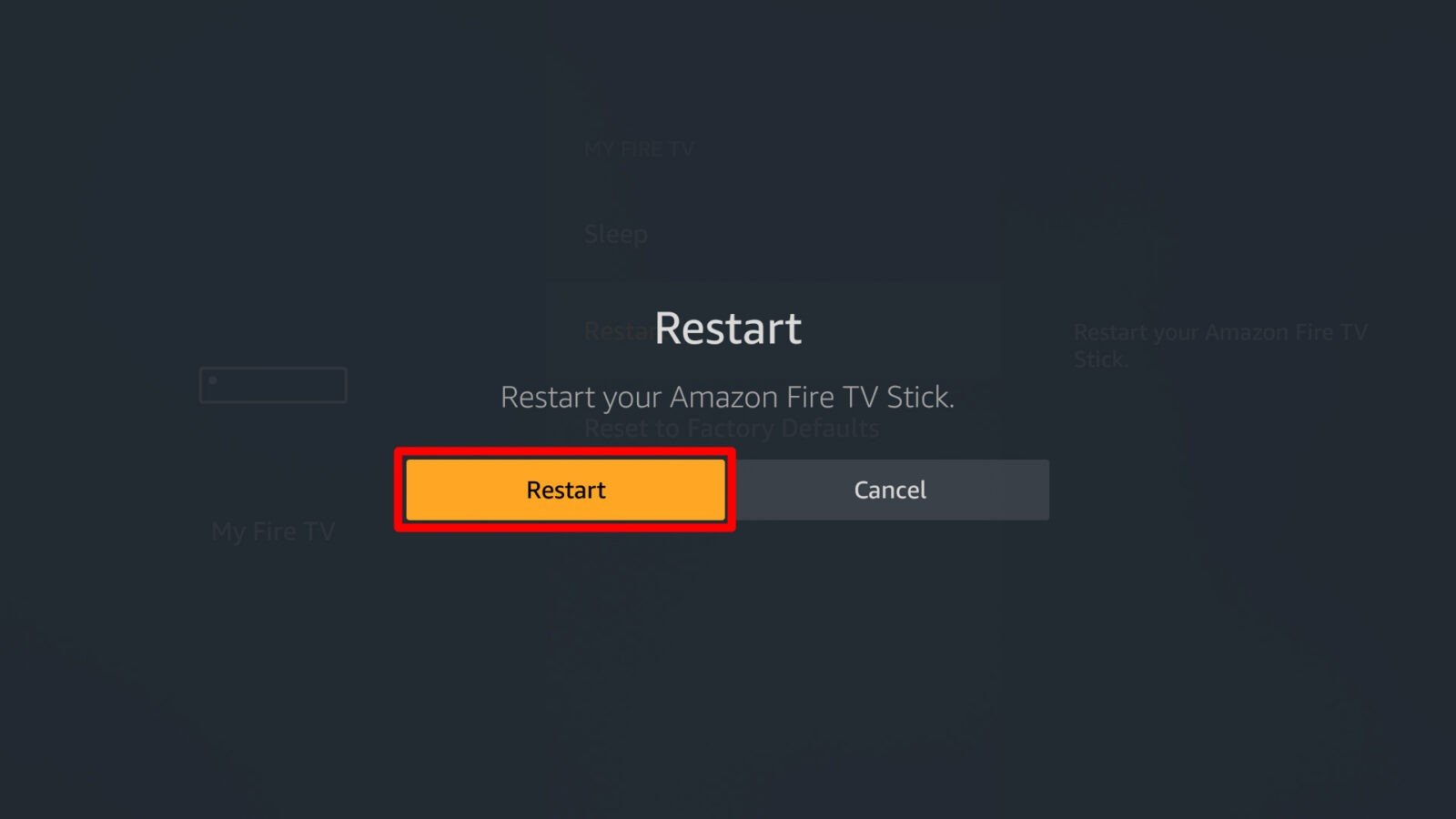
The Firestick will then reboot itself. The process usually takes a few minutes.

Uninstall Unnecessary Apps
If your device has a lot of apps installed, this adds to the demand on the device's software and slows down its overall performance.
- First, select Settings on the home menu.
- Then select Applications.
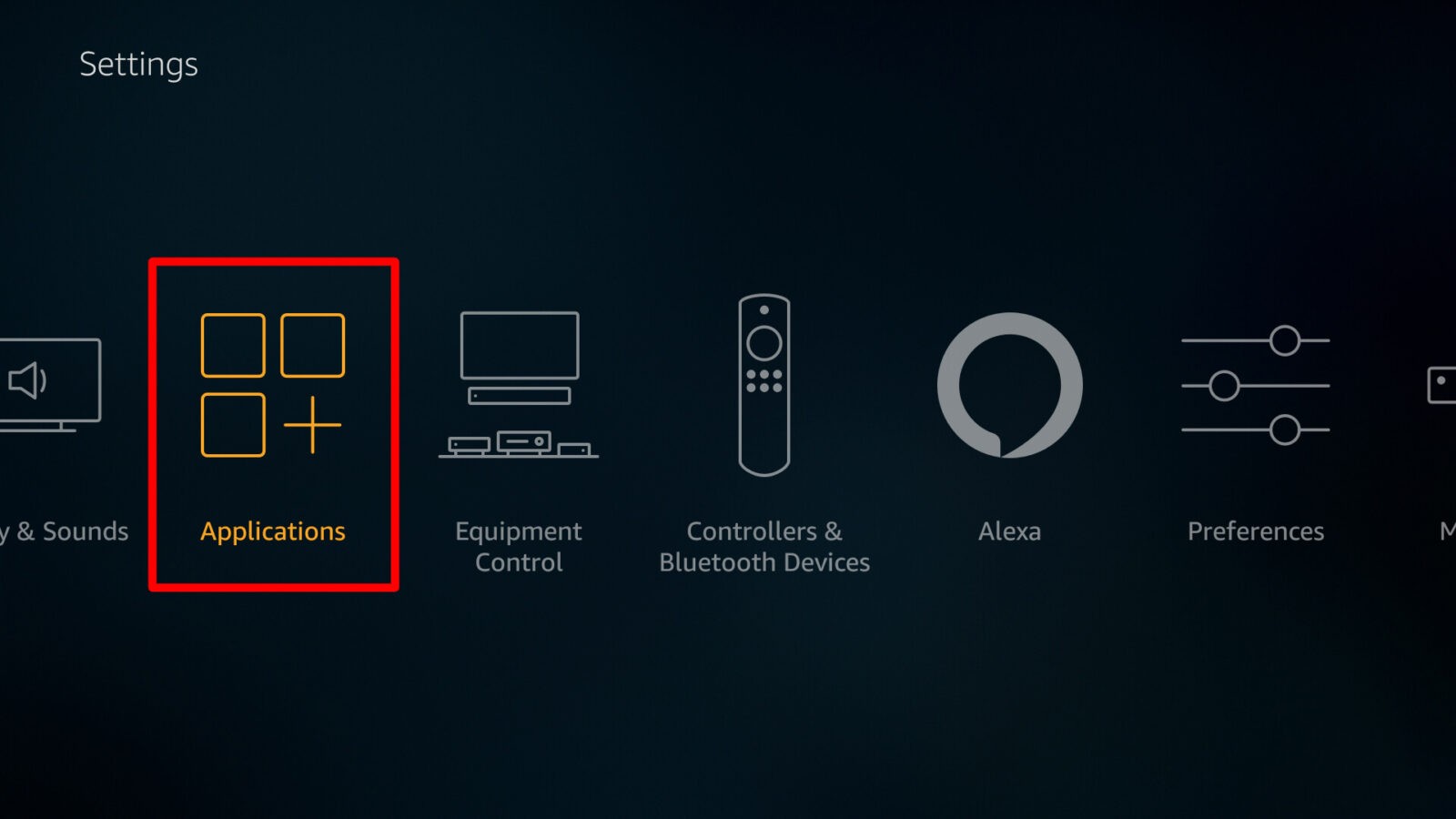
- Next, select Manage Installed Applications. Here you can see how much internal storage you have left.
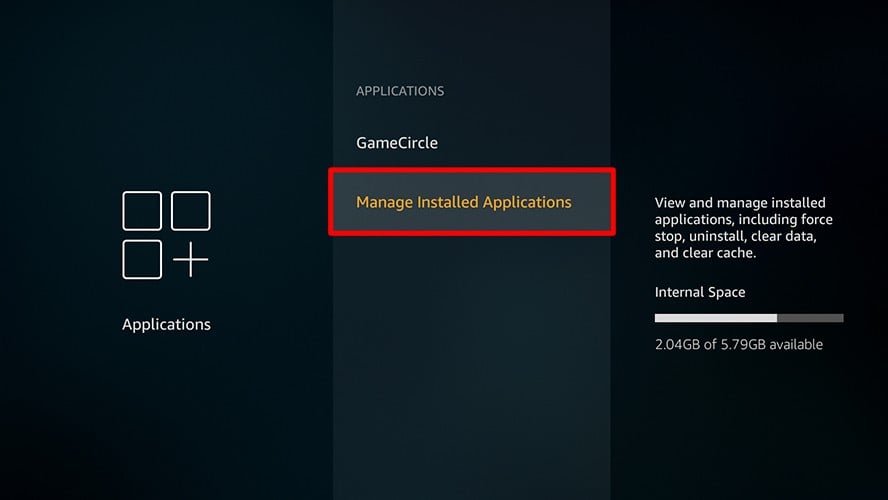
- Then select an app. Here, you will see details about the app, such as the app size and cache data information.

- Next, select Uninstall.
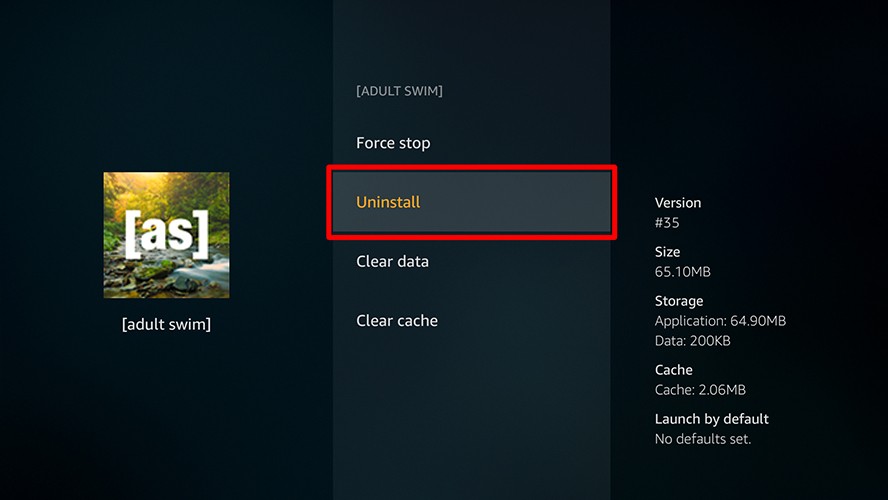
- Finally, click Uninstall again to confirm.
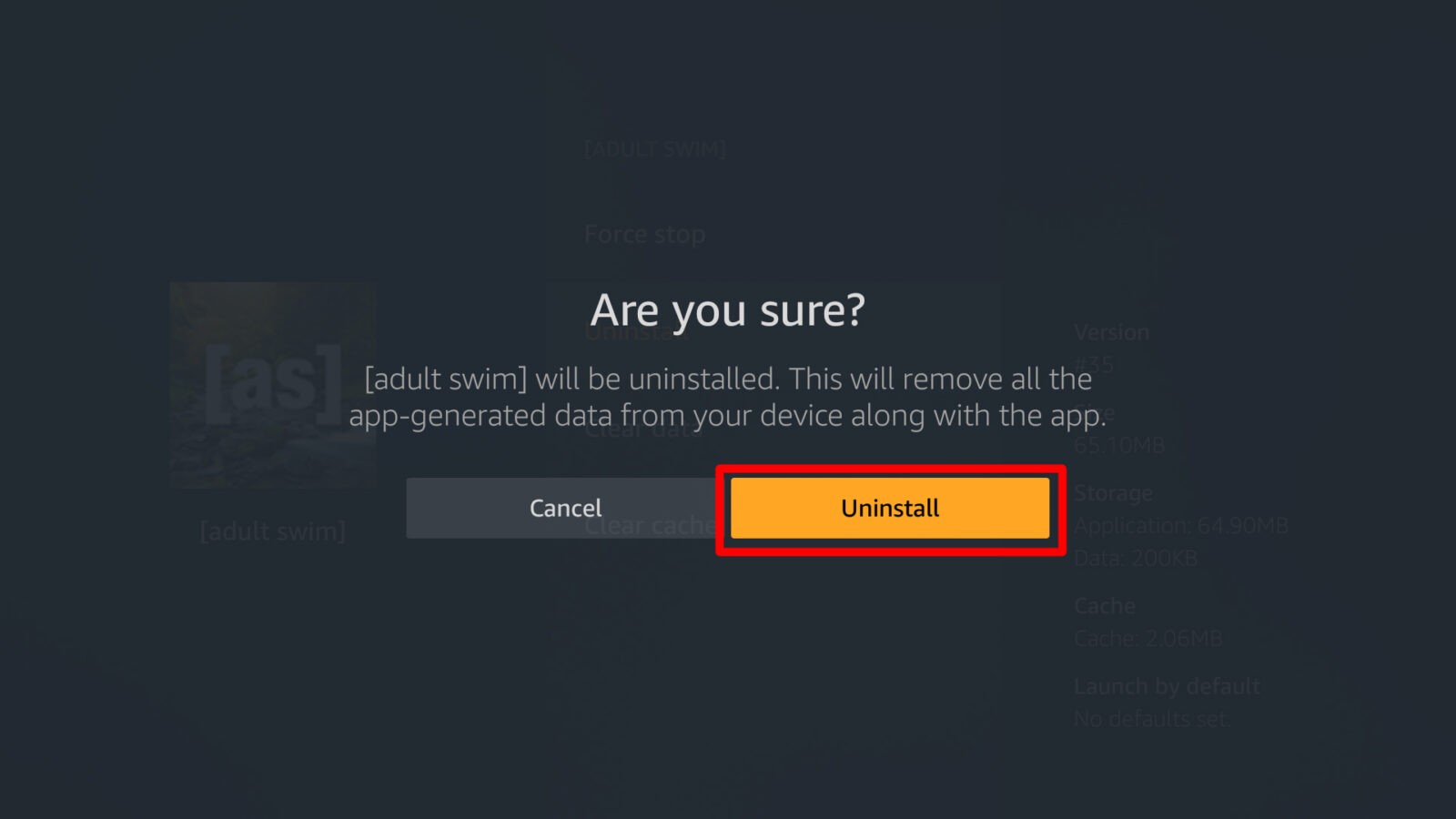
You can repeat this process to uninstall any other unnecessary apps.
If you don't want to uninstall an app, you can clear the app's cache instead.
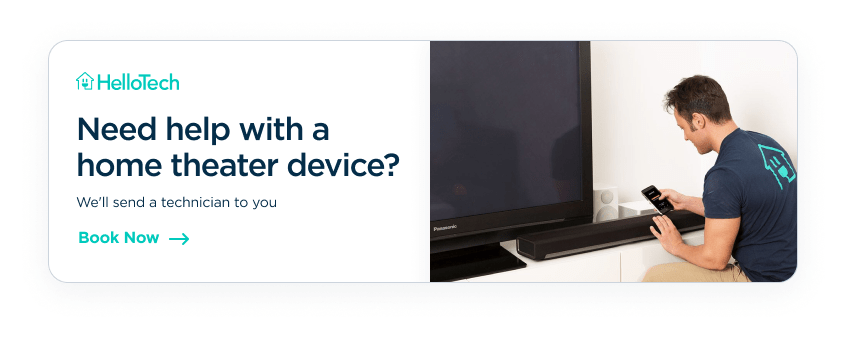
Clear App Cache on Firestick
Cache is the computer memory used for the storage of instructions or data. Clearing this may help solve the buffering issues.
- First, select Settings on the home menu.
- Then select Applications.
- Next, select Manage Installed Applications.
- Then select an app from the list.
- Finally, choose either Clear data or Clear cache. If you choose Clear cache, this will just clear the cache and keep the rest of your information and settings. If you choose Clear data, this will reset the app to factory defaults and clear all the app-related data, including your login information.
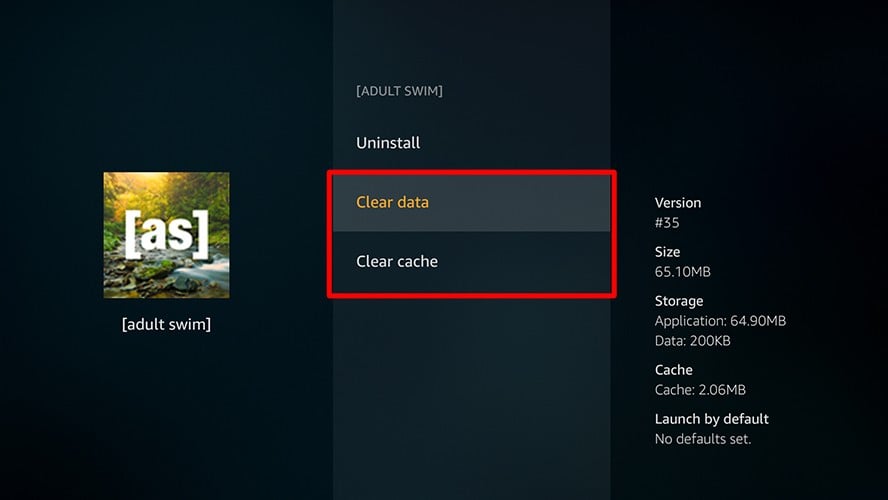
Turn Off Collect App Usage
Your Firestick collects data from all applications on your device. Also, many apps use background connections while you're streaming content. Turning these features off can help with your buffering issues.
- First, select Settings on the home menu.
- Then select Preferences.
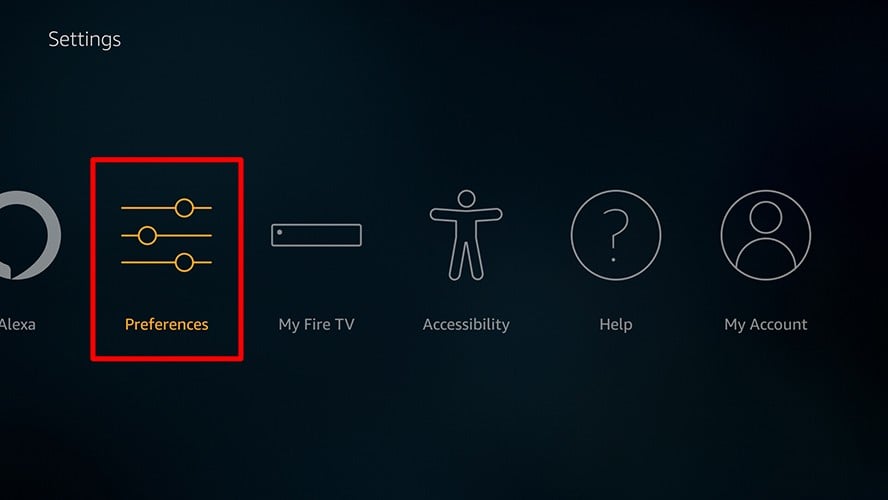
- Next, select Privacy Settings.

- Finally, select Collect App Usage Data and turn it off.
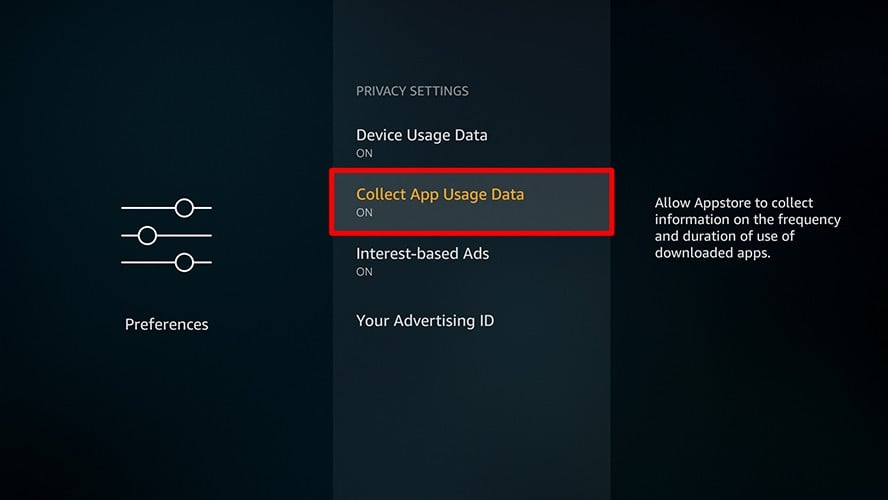
Turn Off Data Monitoring
- First, select Settings on the home menu.
- Then select Preferences.
- Next, select Data Monitoring.
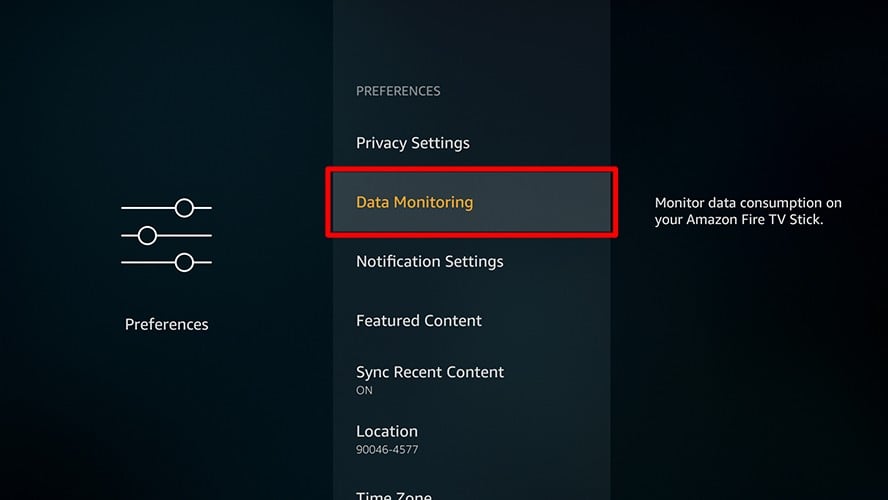
- Finally, turn Data Monitoring off.
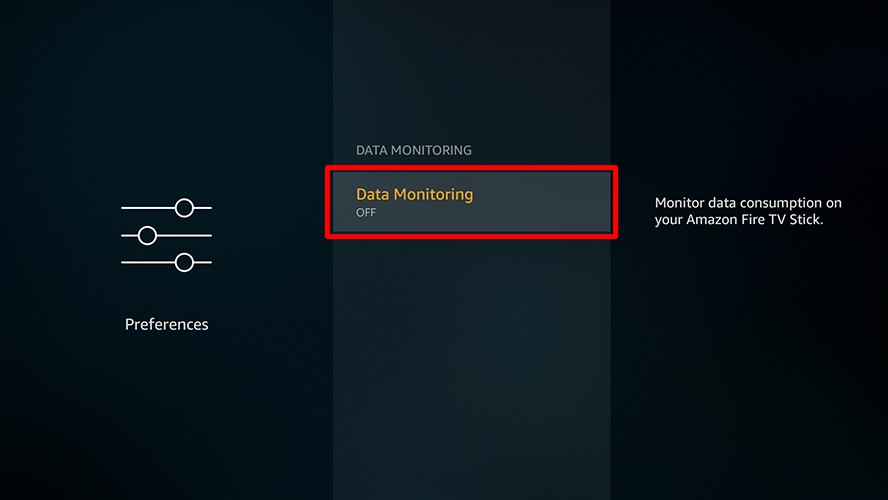
Turn Off Automatic Updates
Certain other automatic processes will also run in the background and cause your device to slow down. Turning these features off will help with your buffering issues.
- Launch your Firestick and select Settings on the top menu.
- Then select Applications.
- Next, select Appstore.

- Then select Automatic Updates and turn it off.
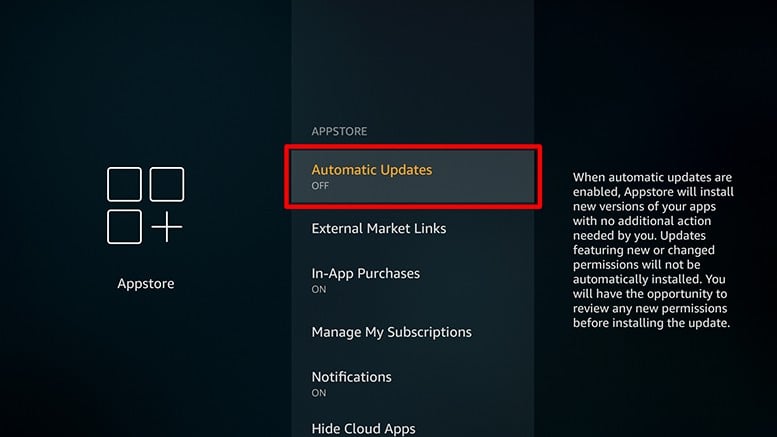
This will only turn off automatic updates for the apps that you have installed. Your Firestick will still be updated automatically.
Turn off Notifications
App notifications don't happen very often, but they do cause your Firestick to slow down, especially if you have several notifications at once.
- First, select Settings on the home menu.
- Then select Preferences.
- Next, select Notification Settings.
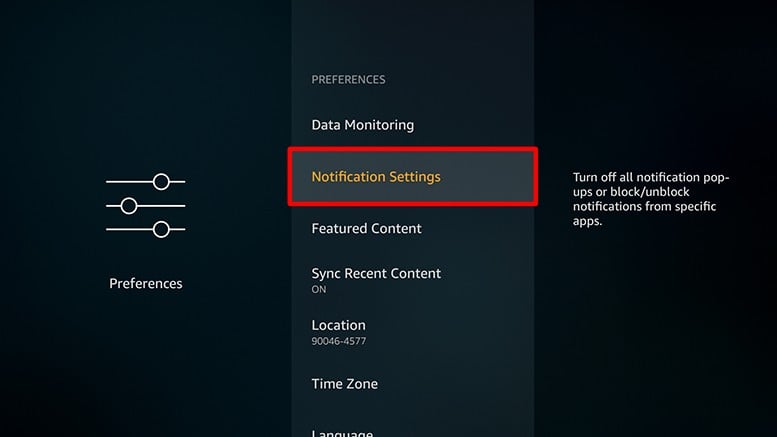
- Then select App Notifications.

- Finally, turn off notifications that you don't need.
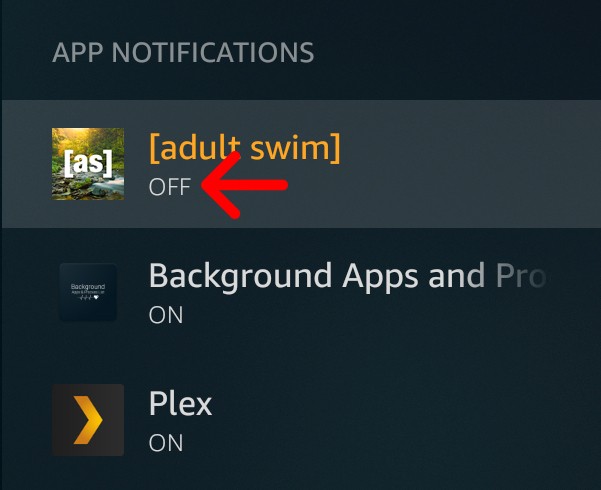

Free Up Firestick RAM
Random Access Memory (RAM) is where your device stores information that will be accessed soon. Your Firestick could be running several processes in the background, which could use up a lot of your RAM. Since your Firestick only has 1-1.5 gigabytes of RAM, it can be used up quickly.
A lot of processes or apps use up your RAM after you close them. To remedy this, you can use an app that lets you find and force quit apps that are running in the background. The app is called Background Apps and Process List, which you can get for free from the Amazon Store. To download this app, follow the steps below:
- First, select the magnifying glass icon on the home screen. If you have a Firestick remote with a built-in microphone, you can also perform this search by pressing the microphone button on the remote and saying the name of the app instead.
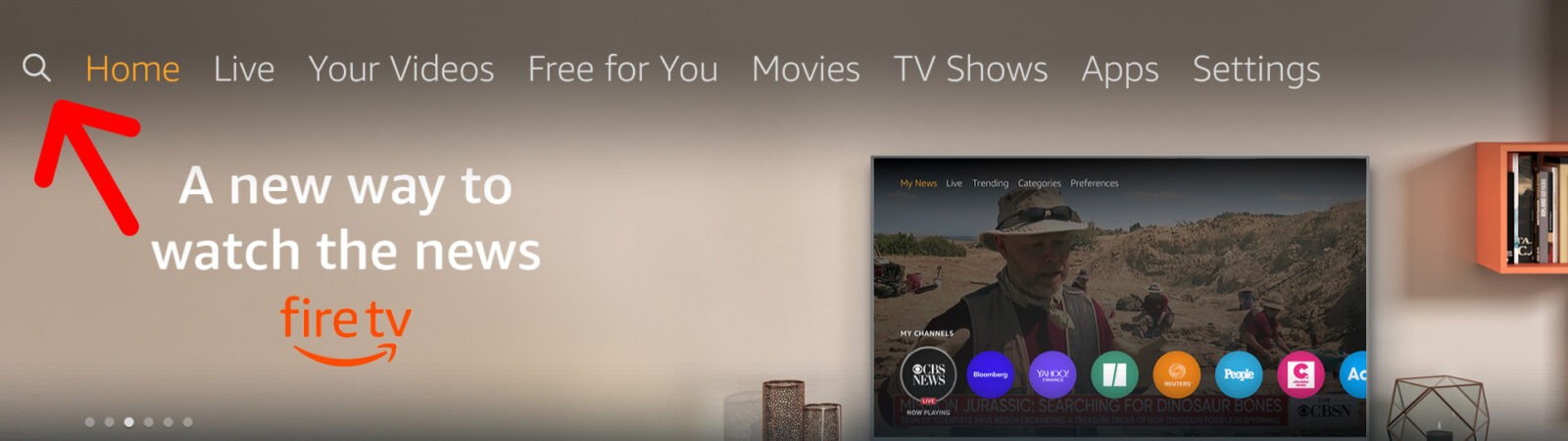
- Then type Background Apps and Process List using the directional pad. You don't have to type in the whole phrase. The name of the app may appear before you completely type it in.
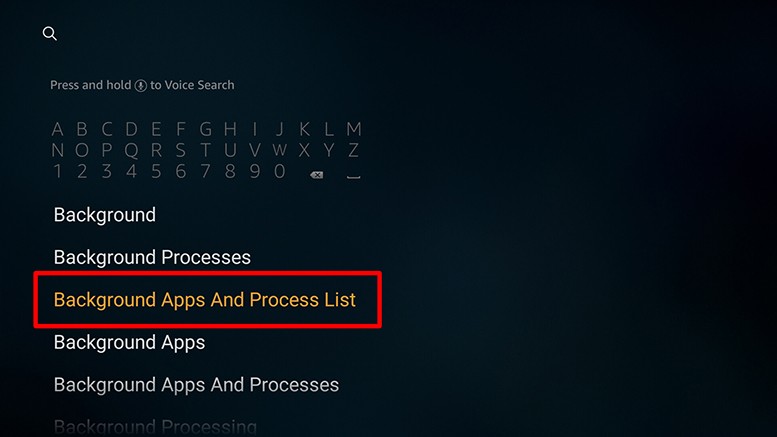
- Select the app and then select Get. To select the app, just press down on the directional pad and hit the button in the center of the big circle.

- Next, select Open. This will display a message prompt.
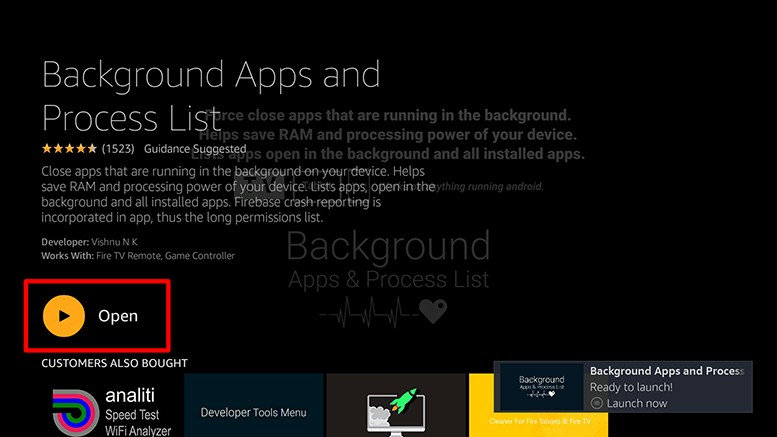
- Then select Got It! Then you will see a list of apps that are currently running in the background.
- Next, select Close All Apps in the top left corner.
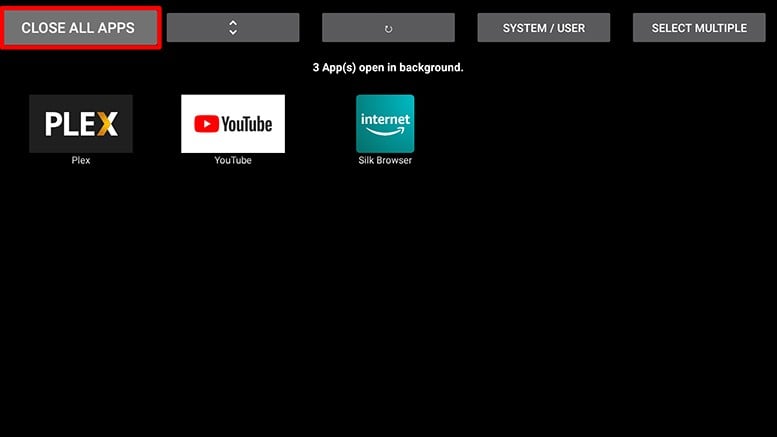
- Finally, choose an app and select Force Stop.
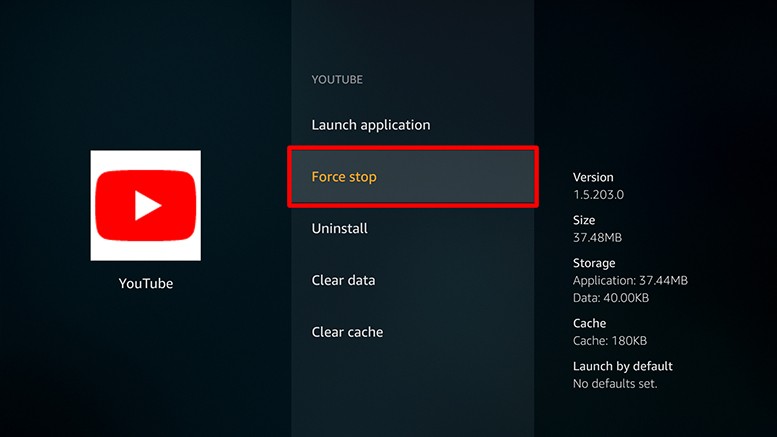
When you're done, press the back button on the remote. You can then repeat this process for all the other apps you want to force close.
Note: Do not close the VPN app you're using for your Firestick. The app won't take up too much RAM while it runs in the background. It might also help with your Firestick's speed.
Install a VPN
If your Firestick seems slower than it should be, your ISP could be throttling your internet connection. Luckily, a good VPN (virtual private network) can stop your ISP from slowing your connection down. A VPN provides you with a fully encrypted network, which might stop your buffering issues and give you complete privacy from your ISP at the same time.
Before you install a VPN on your Firestick, you'll want to use a computer or smartphone to sign up for a service. There are lots of great free and paid options available now. If you don't know where to start, check out our list of the best VPN services here.
Once you sign up for a VPN service, select the search option on the home page of your Firestick. Then search for your VPN, install it, log in, and connect.
Perform a Factory Reset
If you've tried everything and you're still experiencing buffering issues, you can perform a factory reset of your Firestick. However, this should only be done as a last resort.
Resetting your Firestick to factory conditions will erase everything on your Firestick, including all the apps you have downloaded and all your settings. Your purchases will be saved, but you'll need to download everything again.
There are two methods for performing this. This is the first:
- First, select Settings on the home menu.
- Then select My Fire TV.
- Next, select Restore to Factory Defaults.
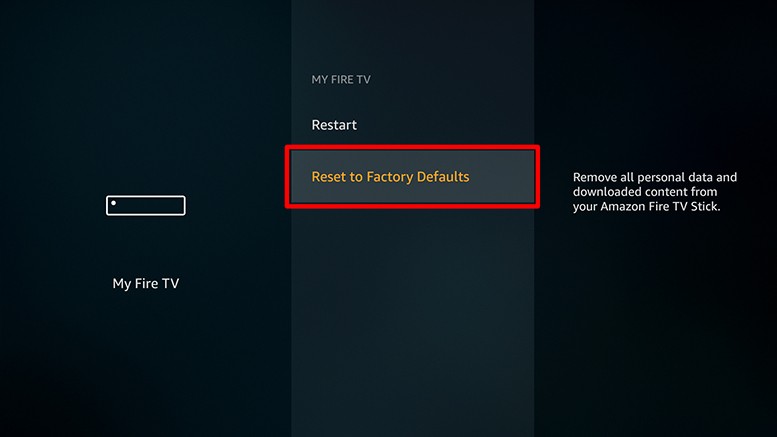
- Finally, confirm this action. This will carry out the factory reset.
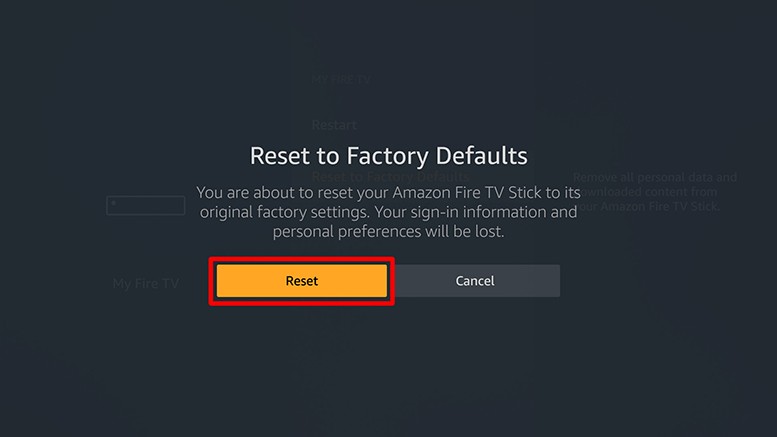
The second method is done using your Firestick remote.
- Press and hold both the Back and the right key of the navigation circle at the same time for 10 seconds. The factory reset message will then pop up on the screen.
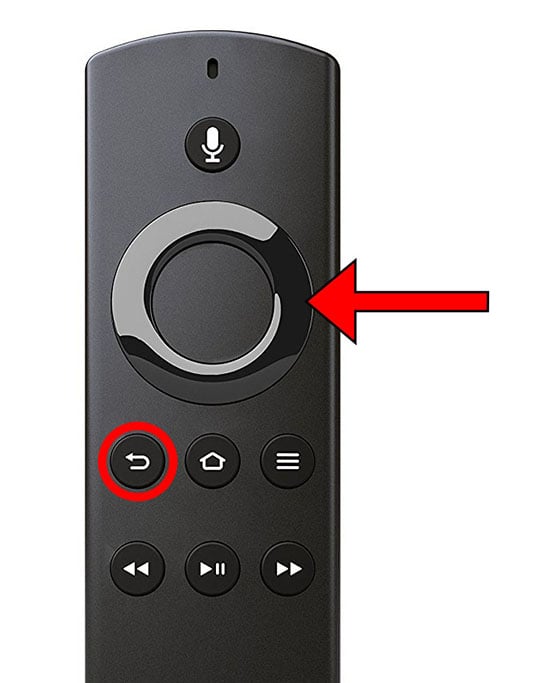
- Then choose Reset. If you don't choose, the action will automatically happen after 20 seconds.
If you tried all the different ways to stop your Firestick from buffering, and you're still experiencing issues, check out our article on why is my WiFi slow here.
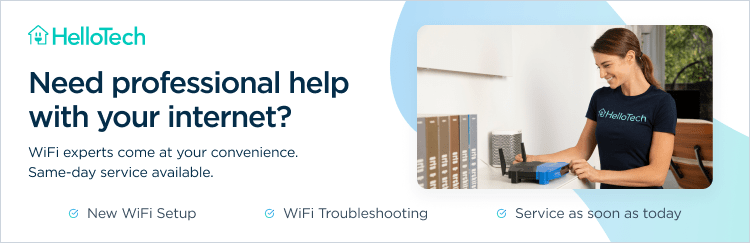

$39.99
in stock
as of October 13, 2022 10:31 am

$33.08
$49.99
in stock
1 used from $33.08
as of October 13, 2022 10:31 am
Last updated on October 13, 2022 10:31 am
HelloTech editors choose the products and services we write about. When you buy through our links, we may earn a commission.
Source: https://www.hellotech.com/guide/for/how-to-stop-buffering-on-firestick
0 Response to "My Firestick Just Continues to Buffer"
Post a Comment